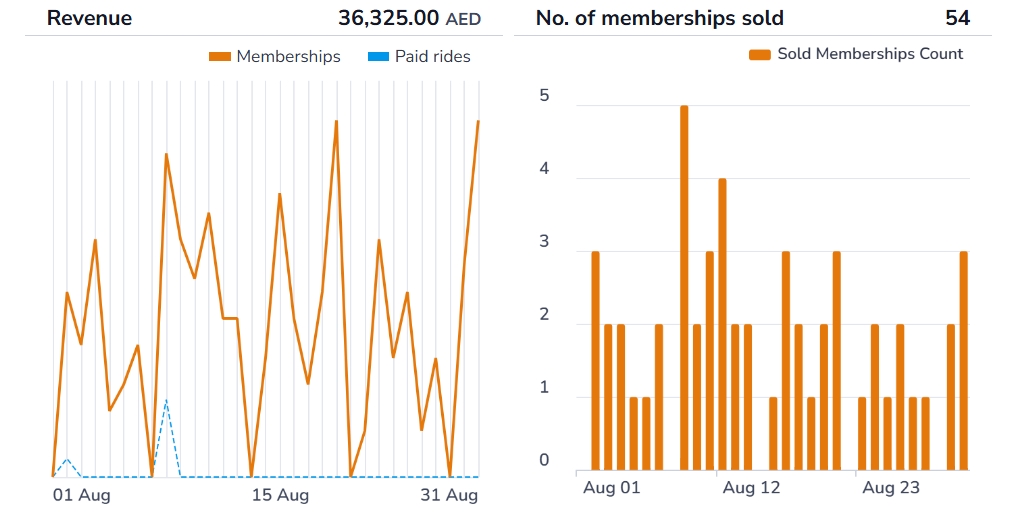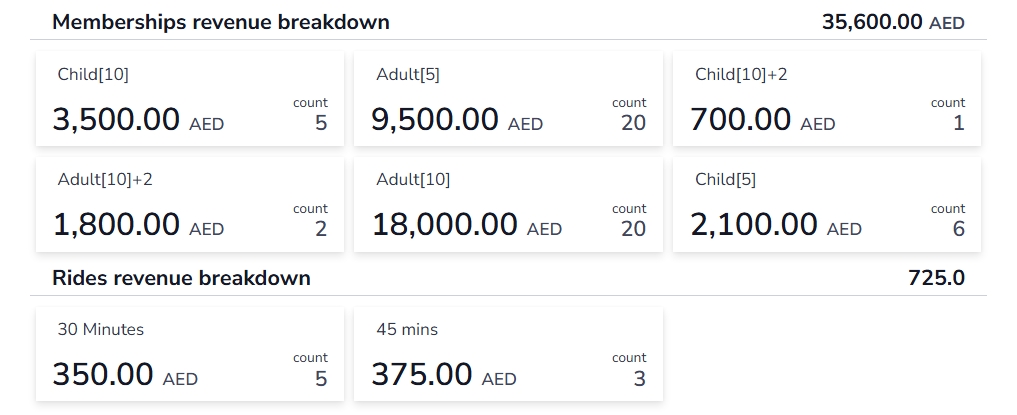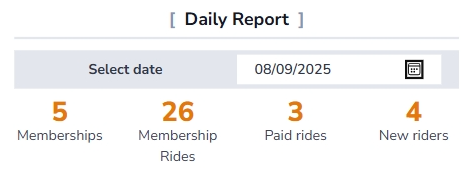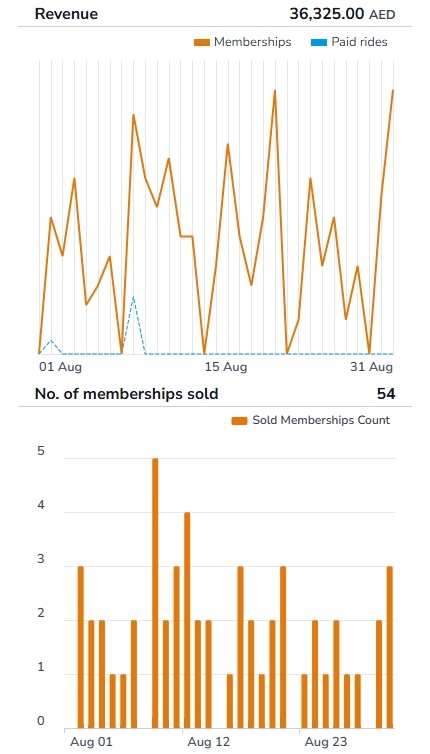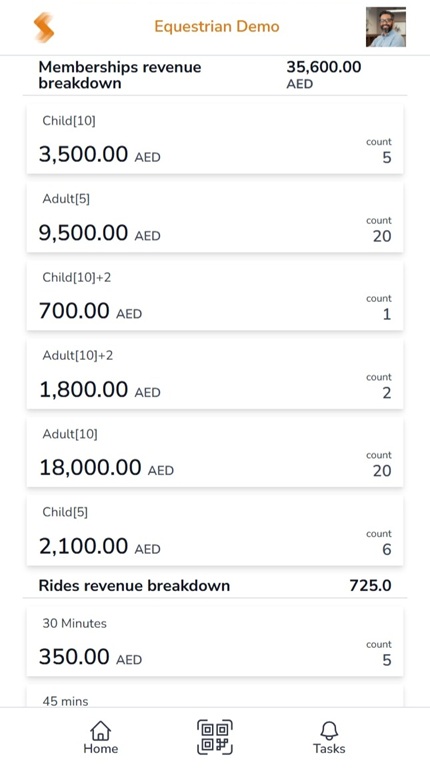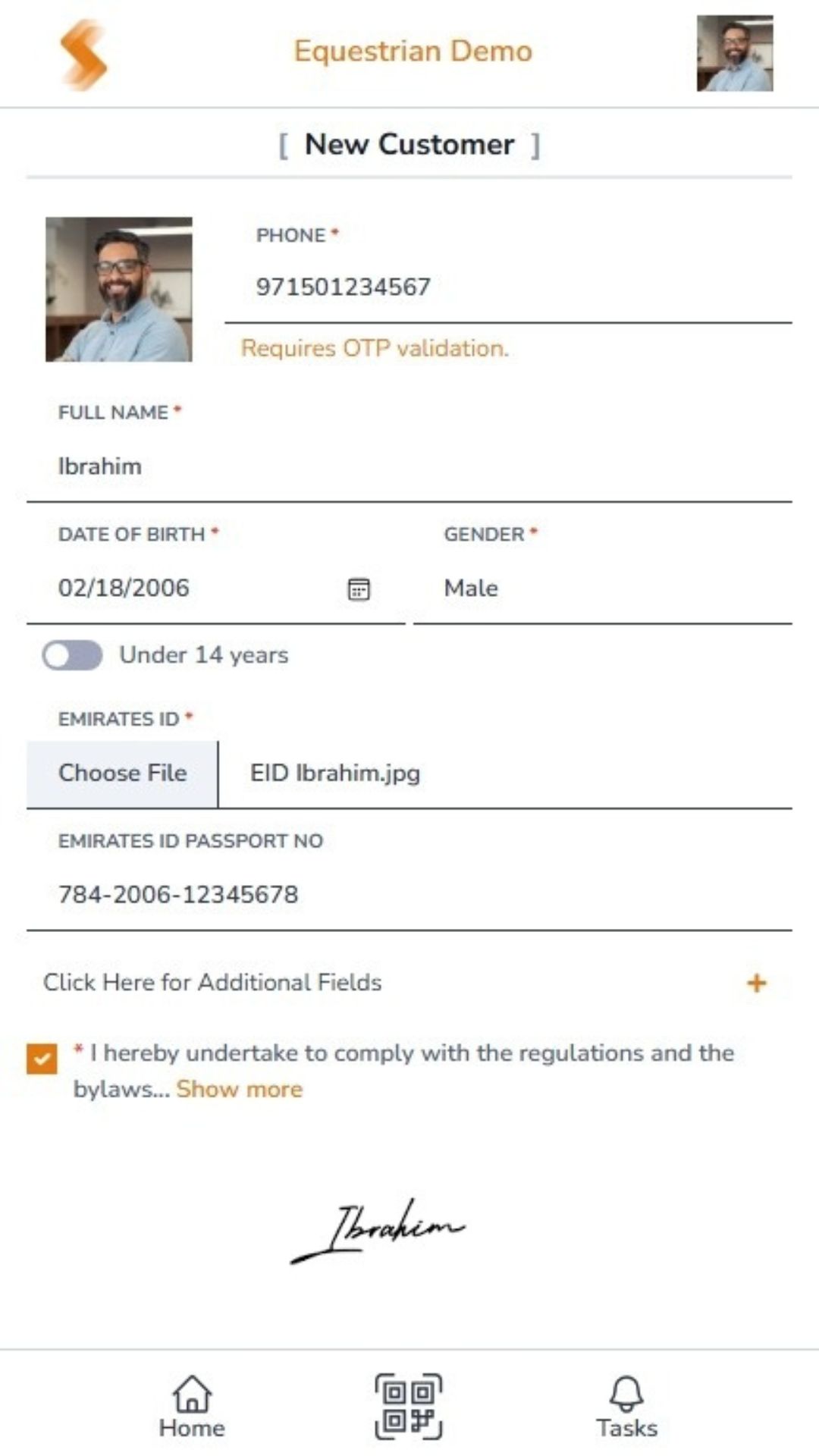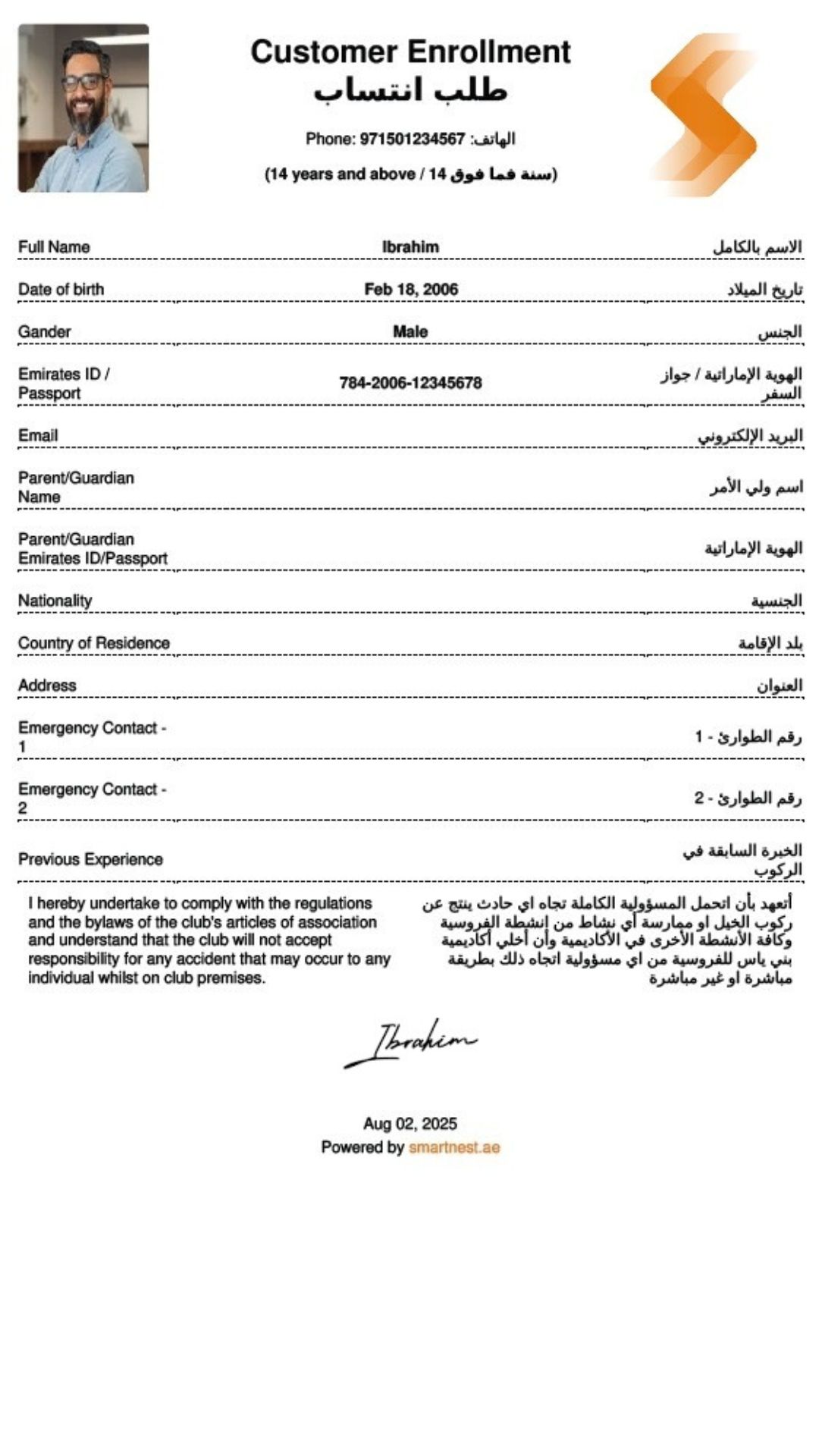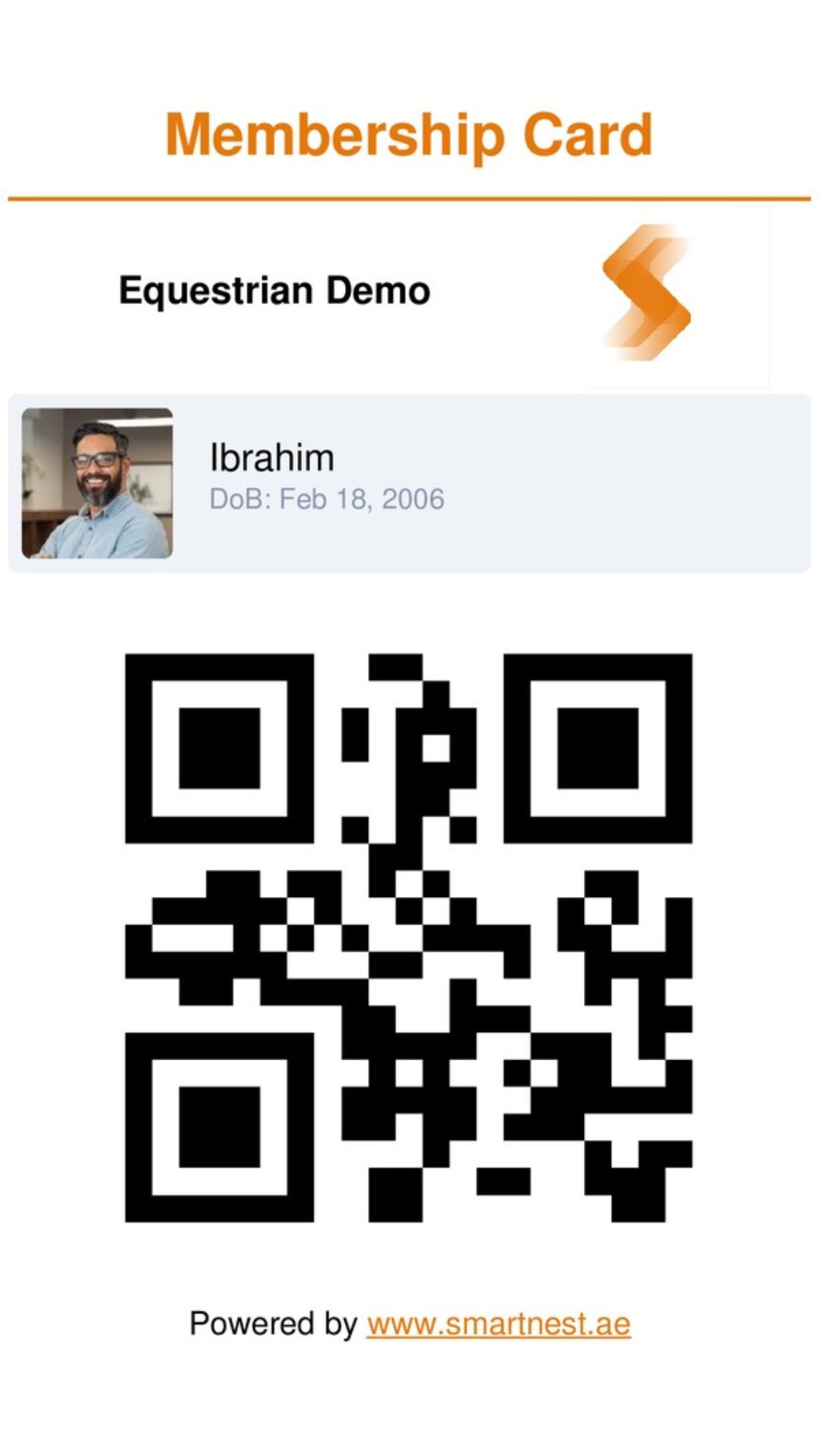Equestrian
Ride into the Digital Future
All with a simple scan
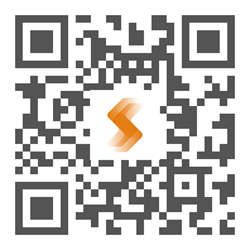
Welcome to SmartNest Equestrian, your digital gateway to smarter equestrian club management. From rider onboarding to horse care, ride tracking, and memberships—everything is streamlined through a scan-and-click interface, bilingual navigation, and real-time control across all devices.
Dashboard
Your Club's Pulse at a Glance
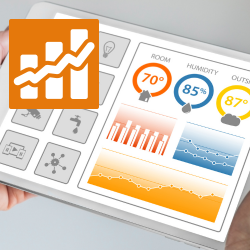
SmartNest's Dashboard gives you a powerful overview of your equestrian club's performance, combining real-time data, visual insights, and deep traceability. It's a true responsive board fully functional whether you're on a mobile, tablet, or desktop.
Daily Overview
View daily counts of new memberships, all rides and new rider registrations. All in one place for quick operational awareness.
Monthly Sales
An interactive graph displays daily sales for memberships and rides, helping you track trends, peak periods, and overall revenue flow.
Monthly Memberships
An interactive graph shows daily membership sales throughout the month, giving you a clear view of growth and engagement.
Revenue Breakdown
See a detailed breakdown of revenue by membership type, including total monthly sales and membership counts.
Monthly Ride Operations
Track the number of rides conducted by each trainer and how many times each horse was ridden. Always ready for optimize scheduling.
Liveboard
Track Every Ride in Real Time—Big Screen Ready, Mobile Friendly
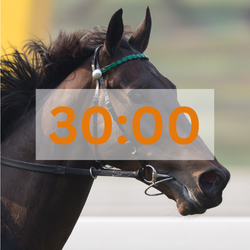
Experience the thrill of live ride tracking with SmartNest's Liveboard - your real-time window into every active ride. Whether displayed on a big screen in the arena or accessed from a mobile device, Liveboard keeps you updated with precision and style. See every ride in progress with a live countdown timer, showing exactly how much time remains, who's riding, and which horse is in use.
Big Screen or Mobile
Fully compatible - display live tracking on any device, from arena displays to phones in your pocket.
Rider & Horse in Focus
Instantly see the rider, horse, and remaining ride time at a glance.
Upcoming Rides & Quick Start
View upcoming rides on the same screen with the ability to start them instantly.
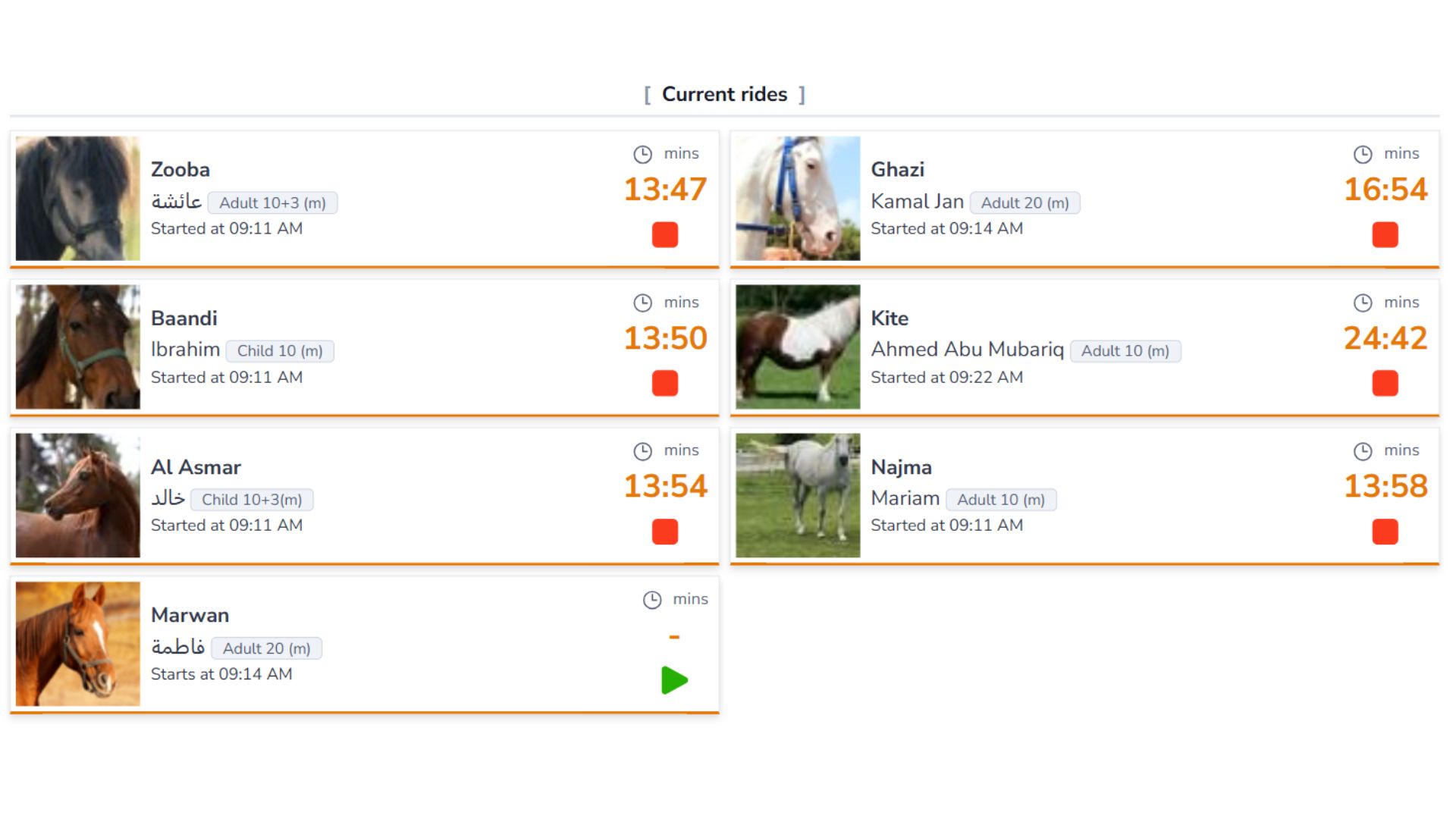
Digital Rider Registration
Self Online Rider Onboarding—No Paper, No Hassle
Welcome to the future of equestrian club onboarding. With SmartNest, riders register themselves in just a few taps. They simply scan a QR code using their phone, enter their details, attach required documents, and sign digitally—all without paperwork or staff intervention.
OTP Verification via SMS
Riders verify their mobile number through a one-time password (OTP) sent via SMS—ensuring secure and authentic registration.
Instant PDF Generation
A signed registration form is automatically generated as a PDF and emailed to the rider ensuring documentation is complete, professional, & accessible.
Seamless System Integration
Once submitted, the rider is instantly registered in SmartNest, ready to book rides, manage memberships, and access all club features without delay.
QR Code & Membership Card
A unique QR code and digital membership card are auto-generated—this becomes the rider's identity for scanning and managing all club activities.
Tasks Center
Prioritize What Matters—At a Glance
Stay on top of your club's operations with SmartNest's Task Center, where every open task is clearly categorized and instantly actionable. Whether it's a critical issue, a warning, or just an informational reminder—everything is organized, visual, and just a tap away.
Three-Level Task Categorization
Tasks are automatically grouped into Critical, Warning, and Info categories—helping you focus on what needs attention first.
Clickable Task Cards
Each task appears as a visual card with a description, rider or horse name, and date. Just tap to open and resolve the task instantly.
Live Task Counts
Real-time counters show how many tasks are pending in each category—keeping your team alert and responsive.
Example Use Cases
Critical
- Started rides but never ended
- Unapproved Rider Registrations
- Riders with no QR codes
Warning
- Scheduled rides not started
- Remaining number of QR codes
- Memberships expiring in 7 days
Info
- Remaining number of QR codes
- Expired Memberships
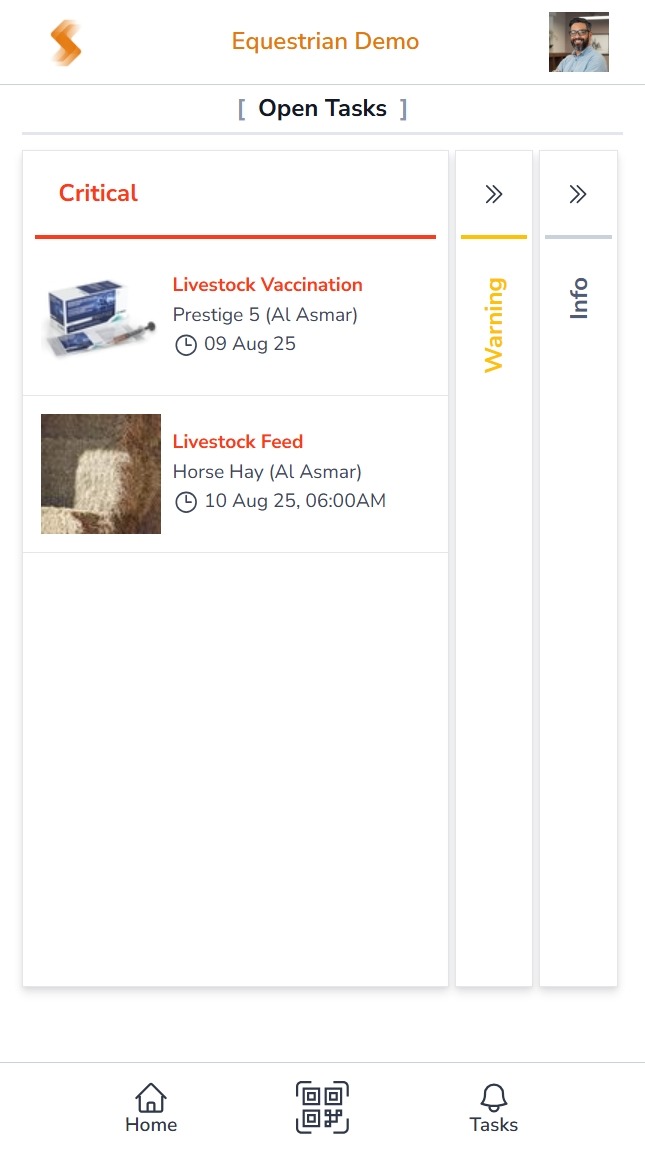
Memberships Setup
Define Flexible Plans—Sell with Simplicity
SmartNest empowers your club to create and manage as many membership types as needed—each tailored to your operational model and customer preferences. These memberships are defined by you and sold directly to riders through the app.
Unlimited Membership Types
Create multiple membership plans to suit different rider needs—daily, weekly, monthly, quarterly, bi-annual, or annual.
Ride Limits & Weekly Restrictions
Each membership includes a set number of rides, with optional restrictions on how many rides can be taken per week—giving you full control over usage.
Flexible Ride Timing
Define custom ride durations for each membership type. Whether it's 15 minutes or 90 minutes, SmartNest adapts to your club's scheduling needs.
Pricing & Visual Support
Set the price for each membership and optionally attach a photo—making it visually appealing and easy to identify during sales.
Membership Duration & Auto-Expiry
Choose a duration for each membership—weekly, monthly, quarterly, bi-annual, or annual. Once purchased, the membership will automatically expire at the end of its defined duration, regardless of how many rides remain unused. This ensures clear timelines and simplifies renewal management.
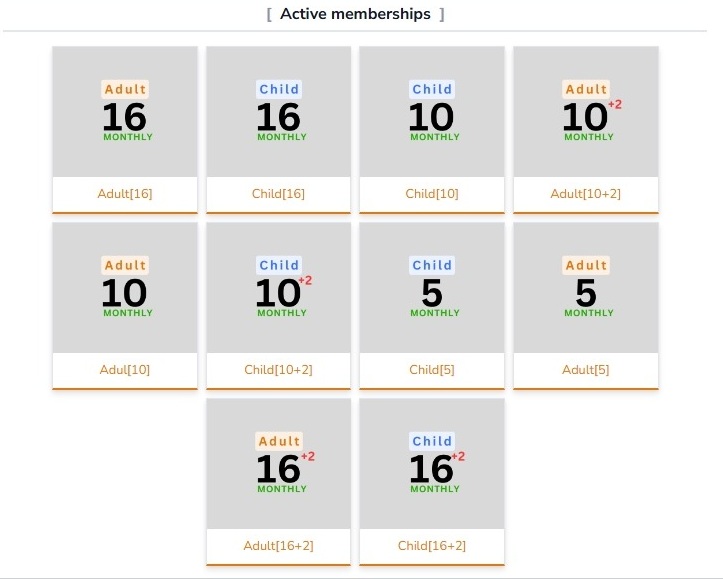
Dynamic Horse Card
Track Every Horse—Live, Scheduled, and Historical
SmartNest introduces a dynamic Horse Card system that gives you a complete, real-time view of each horse's activity. Whether the horse is currently being ridden, scheduled for a ride, or simply resting, the card adapts to show exactly what you need to know.
Live Ride Tracking
If the horse is currently in a ride, the card displays the rider's name, ride end time, and a live countdown timer—keeping you informed at a glance.
Booking-Time Insights
When booking a ride, the card shows how many rides the horse has already completed today and the next available time slot—helping you avoid overuse and optimize scheduling.
Daily Summary View
In its normal state, the card displays the total number of rides completed and upcoming rides for the day—giving you a quick overview of the horse's workload.
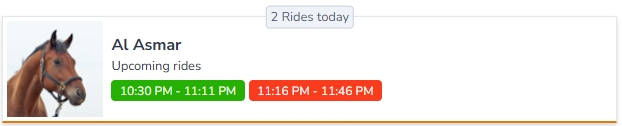
Rider Profile
One Scan. Full Story. Total Control.
SmartNest's Rider Profile is designed to be your club's most powerful and intuitive tool for managing rider information. Just scan the rider's registration QR card—and instantly access everything you need, beautifully organized and fully interactive.
Instant Access via QR Scan
Simply scan the rider's QR code to open their profile—no search, no delay.
Complete Rider Overview
View profile photo, name, status, and total rides at a glance. The QR code remains visible for quick re-access or operational use.
Memberships & Balance
See all active and expired memberships, including type, duration, start/end dates, and remaining ride balance—making renewals and upgrades effortless.
Ride History & Schedule
Track every ride—past, present, and upcoming. Each entry shows date, time, and status (e.g., completed, scheduled), giving you full visibility into rider activity.
Payments & Receipts
Access payment history with receipt numbers, methods, and amounts—ensuring financial transparency and easy reconciliation.
Documents & Experience
Store and view rider documents (e.g., ID, passport) with issue dates. Record riding experience level for better training and ride assignment.
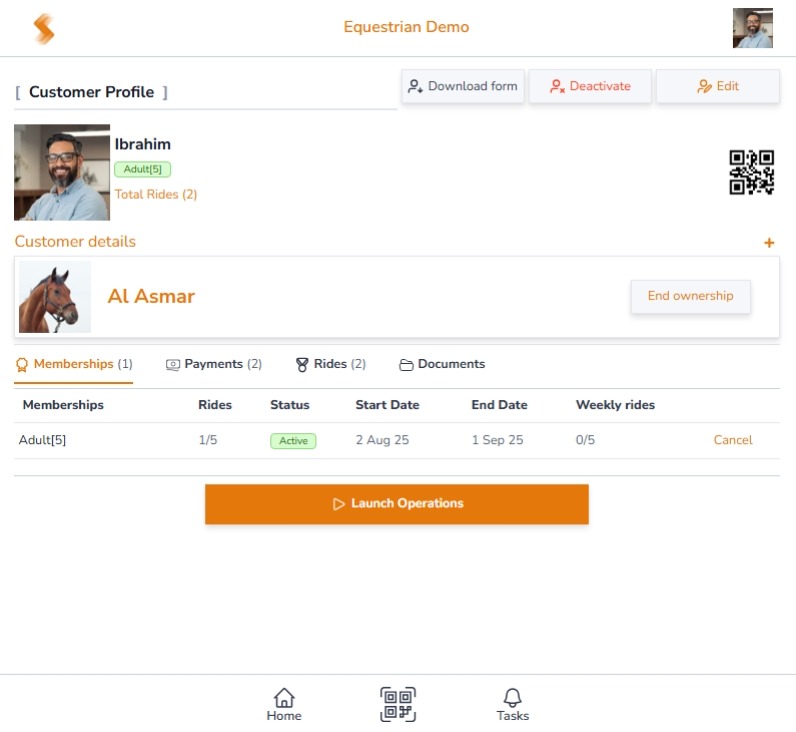
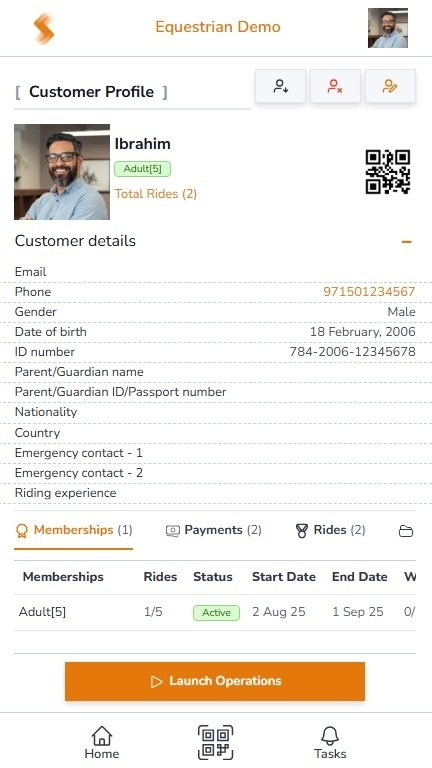
SmartNest Features
Your Complete Map to Smarter Equestrian Operations
Online Registration Form
Start the Journey with a Tap
SmartNest simplifies rider onboarding with a fully digital registration experience. Riders can fill out your club's online form, attach required documents, sign using their mobile touchscreen, and submit—all without paperwork or manual processing.
Core Process
- Scan QR Code: Rider scans the club's registration QR code using their mobile device.
- Enter Details: Rider fills in personal information including name, contact, date of birth, and experience level.
- Attach Documents: Upload ID, passport, or any required documents.
- Digital Signature: Rider signs directly on their mobile screen using touch input.
- Submit Form: Once complete, the form is submitted for verification.
- OTP Verification: Rider receives a one-time password (OTP) via SMS to verify their phone number. Registration is finalized upon successful OTP entry.
Smart Integration
- SmartNest automatically generates a signed PDF of the registration form and emails it to the rider.
- Upon successful registration, the rider is instantly added to the system with a unique QR code and digital membership card.
Smart Tips
- Ensure riders use a valid mobile number to receive OTP verification.
- Encourage riders to upload clear, legible documents for faster approval.
Approve Customer
One Click to Welcome a New Rider
After a rider submits their registration form, SmartNest makes it easy for your club team to review and approve new customers. Riders appear in the Equestrian list with a Pending status, allowing authorized staff to verify their details and documents before granting access.
Core Process
- Open Equestrian List: From the home screen, navigate to the Equestrian module.
- Select Rider: Locate the rider with status marked as Pending.
- Review Details: Check all submitted information including personal data, documents, and digital signature.
- Click Approve: Once verified, click the Approve button to activate the rider's profile.
Smart Integration
- Only users with approval access can perform this action—ensuring proper control and accountability.
- Approval status is logged with a timestamp for traceability.
Smart Tips
- Always verify documents before approval to ensure compliance and safety.
- Keep an eye on the pending list to avoid delays in onboarding.
Rider Membership Card
Auto-Generated Identity. Always Up to Date. Always Shareable.
SmartNest automatically creates a personalized Membership Card for every rider upon approval. This digital card includes the rider's photo, name, date of birth, and a unique QR code—serving as their identity across all club operations.
Core Process
- Approve Rider: Once a rider is approved, SmartNest instantly generates their membership card.
- Auto-Update: Any changes to the rider's profile (e.g., updated photo, name correction, or new membership) automatically reflect on the card.
- Access Card: The card is accessible from the rider's profile and can be scanned for all operations including ride booking, membership sales, and tracking.
Smart Integration
- The QR code on the card is the rider's digital identity—used to access rides, view history, and manage memberships.
- The card is generated in image format, making it easy to share with the rider via WhatsApp, email, or any other platform. Just Select copy image and share.
- No manual design or printing needed—SmartNest handles it all with club branding and full traceability.
Smart Tips
- Encourage riders to save or screenshot their membership card for quick access.
- Use the QR code to instantly pull up the rider's 360° profile.
- Keep rider profiles updated to ensure the card always reflects the latest information.
Book Ride – Membership
Schedule a Ride in Seconds—Smart, Fast, and Flexible
SmartNest makes ride booking effortless for your club's booking office. With intelligent automation, the system detects active memberships, shows real-time horse availability, and lets you customize ride timing and training—all in a few taps.
The booking team can view each horse's next available time and number of rides completed today—helping avoid overuse and ensuring balanced scheduling across the stable.
Core Process
- Scan Rider QR Code: Begin by scanning the rider's QR code from their membership card. This instantly pulls up the rider's profile and available operations—no need to search manually.
- Select Book Ride: From the rider's operations menu, tap on Book Ride. This opens the ride booking wizard, tailored to the rider's current membership status.
- Choose Membership: If the rider has one or more active memberships, SmartNest will automatically detect and display them. Simply select the applicable membership to proceed. If no valid membership is found, the system will prompt you to either sell a membership or switch to guest ride booking.
-
Select Horse: SmartNest displays a list of available horses, each showing:
- Next available time
- Number of rides completed today
- Availability status (e.g., available, in ride, or resting)
-
Set Booking Details: Once the horse is selected, configure the ride:
- Start Time & Date: Choose the desired ride start time and date.
- Trainer (Optional): Assign a trainer if needed.
- Auto Operation:
- If enabled, the ride will automatically start and end at the scheduled time.
- If left unchecked, the ride will be booked but must be manually started and ended via the Liveboard.
- Submit Booking: Review all selections and tap Submit to confirm the booking. The ride will now appear in the Liveboard and the rider's profile.
Smart Integration
- SmartNest intelligently filters memberships based on rider status and availability.
- Horse availability is shown live, including next available time and number of rides completed today.
- Auto Operation ensures rides start and end automatically. Where as Manual mode allows flexible control via the Liveboard.
Smart Tips
- Use Auto Operation for fixed-time rides and training sessions.
- Check horse availability to avoid overbooking and ensure balanced usage.
- Guest rides follow the same process—just select Guest Ride instead of a membership.
Book Ride – Guest
Flexible Guest Booking with Smart Pricing & Control
SmartNest makes guest ride booking just as seamless as member rides—while giving your club full control over pricing, duration, and discounts. The system automatically displays all guest ride types defined by your admin, along with real-time horse availability and smart billing features.
Core Process
- Scan Rider QR Code: Start by scanning the guest rider's QR code or selecting their profile from the Equestrian list.
- Select Guest Ride: From the operations menu, tap Guest Ride. This opens the guest ride booking wizard.
- Choose Guest Ride Type: SmartNest displays all available guest ride types configured by your club admin—each with its defined duration (e.g., 30 minutes, 45 minutes, etc.).
- Select Horse: Choose from available horses—SmartNest shows today's ride history and next available time for each horse to help balance usage and avoid overbooking.
-
Set Booking Details:
- Start Time & Date: Choose the desired ride start time and date.
- Trainer (Optional): Assign a trainer if needed.
- Auto Operation:
- If enabled, the ride will automatically start and end at the scheduled time.
- If disabled, the ride will be booked and managed manually via the Liveboard.
-
Smart Pricing & Discounts:
- Price Auto-Fill: SmartNest auto-calculates the ride price based on the selected guest ride type.
- VAT Application: VAT is automatically applied (e.g., 5%) to ensure compliance.
- Discount Control: Only currently active discounts for the selected ride type are shown—ensuring transparency and control.
- Submit Booking: Review all details and tap Submit to confirm the ride. The booking will now appear in the Liveboard and rider's profile.
Smart Integration
- Guest ride types and durations are fully configurable by your club admin.
- Pricing, VAT, and discounts are auto-managed by SmartNest—no manual calculations needed.
- All bookings are logged with timestamps and linked to the rider's profile for full traceability.
Smart Tips
- Use guest ride types to offer flexible options for walk-ins or trial riders.
- Enable Auto Operation for fixed-time guest sessions.
- Keep your discount settings updated to ensure accurate billing and promotions.
Sell Membership
Flexible Plans, Smart Pricing—Sold in Seconds
SmartNest makes it easy for your club to sell memberships directly from the rider's profile. With intelligent detection, real-time pricing, and admin-controlled discounts, the process is fast, accurate, and fully traceable.
Core Process
- Scan Rider QR Code: Start by scanning the rider's membership card to open their profile and available operations.
- Select Sell Membership: From the operations menu, tap Sell Membership. SmartNest will display all available membership types defined by your club admin.
- View Active Memberships: If the rider already has active memberships, SmartNest will highlight them as Subscribed—but still allow you to sell additional memberships if needed. The system will automatically prioritize the correct membership during ride booking.
-
Select Membership Type: Choose from the list of available memberships. Each membership displays:
- Duration (e.g., weekly, monthly, quarterly)
- Number of rides included
- Ride duration per session
-
Set Sale Details:
- Start Date: Select the membership start date.
- End Date: Automatically calculated based on the membership's predefined duration.
- Discount: Choose from currently active discounts (controlled by admin and filtered based on the selected membership).
- VAT: Automatically applied (e.g., 5%) to ensure compliance.
- Total Amount: SmartNest calculates the final price after applying discount and VAT.
- Submit Sale: Review all details and tap Submit to finalize the membership sale. The membership is now active and ready to be used for ride bookings.
Smart Integration
- All memberships are defined by your club admin, including ride limits, ride durations, and pricing.
- Discounts are fully controlled and only shown if active for the selected membership.
- VAT is auto-applied to ensure accurate billing and compliance.
- The system automatically manages overlapping memberships and prioritizes the correct one during booking.
Smart Tips
- Use the Subscribed tag to avoid duplicate sales unless the rider needs multiple memberships.
- Always verify the start date to align with the rider's schedule.
- Encourage riders to choose longer-duration plans for better value and fewer renewals.
Add Document to Profile
Update Rider Records Anytime—Quick and Secure
While all essential documents are collected during registration, SmartNest allows your club to add or update rider documents at any time—ensuring profiles stay complete and current.
Core Process
- Scan Rider QR Code: Start by scanning the rider's membership card to access their profile.
- Select Add Document: From the operations menu, tap Add Document.
-
Upload New Document:
- Choose the document type from the dropdown list (all types are predefined by your club admin).
- Browse and select the file from your device.
- Submit to attach the document to the rider's profile.
Smart Integration
- All uploaded documents are securely stored and instantly linked to the rider's profile.
- Document types are fully controlled by your club admin to ensure consistency and compliance.
Smart Tips
- Use this feature to update expired IDs, add new certifications, or attach any missing documents.
- Ensure documents are clear and legible for faster verification.
Update Rider Level
Keep Experience Records Accurate and Up to Date
SmartNest allows your club to update a rider's experience level at any time—ensuring training plans and ride assignments stay aligned with their current skill.
Core Process
- Scan Rider QR Code: Start by scanning the rider's membership card to access their profile.
- Select Update Level: From the operations menu, tap Update Level.
- Choose Experience Level: Select the appropriate level from the dropdown list—these are predefined by your club admin (e.g., Beginner, Intermediate, Advanced).
- Submit: Confirm your selection and submit. The rider's profile is instantly updated.
Smart Integration
- Experience levels are fully controlled by your club admin to ensure consistency across training and ride planning.
Smart Tips
- Keep rider levels updated to ensure safe and appropriate ride assignments.
- Use this feature after assessments, training upgrades, or onboarding reviews.
Assign Owner
Link Riders to Their Horses—Digitally and Seamlessly
SmartNest allows your club to officially assign horse ownership to riders whose horses are stabled at your facility. Once linked, the rider's profile will display the owned horse, and tapping it will open the full horse live view—giving the owner instant access to all ride, care, and health records.
Core Process
- Scan Rider QR Code: Start by scanning the rider's membership card to access their profile.
- Select Assign Ownership: From the operations menu, tap Assign Ownership.
-
Choose Horse & Start Date:
- Select the horse from the dropdown list (only horses stabled at your club will appear).
- Enter the start date of ownership.
-
Acknowledge Ownership Statement: Before submitting, the user must confirm the statement:
"All required documents have been collected."
This ensures compliance and proper recordkeeping. - Submit: Confirm and submit the ownership assignment. The horse will now appear in the rider's profile under Owned Horses, with a direct link to its live view page.
Smart Integration
- Ownership links are instantly reflected in both rider and horse profiles.
- The ownership can be ended any time.
Smart Tips
- Always verify that all documents are collected before assigning ownership.
- Use this feature to give horse owners full visibility and control over their horse's activity and care.
Cancel Ownership
End Horse Ownership—Secure and Verified
SmartNest allows authorized club staff to cancel horse ownership directly from the rider's profile. This ensures accurate records and smooth transitions when a horse is no longer owned by the rider.
Core Process
- Scan Rider QR Code: Start by scanning the rider's membership card to access their profile.
- Locate Owned Horse: In the rider's profile, the owned horse will be listed with a visible Cancel Ownership button (only for users with access rights).
- Initiate Cancellation: Tap Cancel Ownership to open the confirmation form.
-
Acknowledge Statement: The user must confirm the statement:
"I confirm to end ownership as of now."
This ensures the action is intentional and verified. - Submit: Tap Submit to finalize the cancellation. The horse will be removed from the rider's profile, and ownership status will be updated in the system.
Smart Integration
- Ownership cancellation is logged with a timestamp for traceability.
- Only authorized users can perform this action.
- The horse remains in the stable but is no longer linked to the rider.
Smart Tips
- Always confirm with the rider before ending ownership.
- Use this feature when horses are sold, transferred, or no longer stabled at the club.
Cancel Membership
End Membership with Refund and Confirmation
SmartNest allows authorized club staff to cancel a rider's active membership directly from their profile. This ensures accurate financial records and proper handling of rider agreements.
Core Process
- Scan Rider QR Code: Start by scanning the rider's membership card to access their profile.
- Locate Active Membership: In the rider's profile, each membership will show a Cancel button—visible only if the membership is active and the user has cancellation access.
- Initiate Cancellation: Tap Cancel to open the cancellation form.
- Enter Refund Amount: Club management enters the refund amount based on the agreement with the rider. This amount will be reversed from revenue.
-
Acknowledge Statement: The user must confirm the statement:
"I confirm to cancel the membership."
This ensures the action is intentional and verified. - Submit: Tap Submit to finalize the cancellation. The membership will be marked as cancelled.
Smart Integration
- Refunds are logged and deducted from revenue records.
- Only authorized users can cancel memberships.
- Cancelled memberships are no longer available for ride booking.
Smart Tips
- Always confirm refund terms with the rider before cancellation.
- Use this feature to manage early exits, upgrades, or rider requests.
Cancel Ride
Remove Booked Rides—Quick and Controlled
SmartNest allows authorized users to cancel a ride that has been booked but not yet started. This ensures flexibility in scheduling and accurate ride tracking.
Core Process
- Scan Rider QR Code: Start by scanning the rider's membership card to access their profile.
- Locate Booked Ride: In the rider's ride history, any ride with a Booked status will show a Cancel button—visible only to users with cancellation access.
- Initiate Cancellation: Tap Cancel to remove the ride from the schedule. No further confirmation is required unless configured by your club.
- Submit: Once cancelled, the ride is removed from the Liveboard and rider's upcoming schedule.
Smart Integration
- Only rides with a Booked status can be cancelled.
- Cancellation is logged with a timestamp for traceability.
- Ride slots are freed up for rebooking.
Smart Tips
- Use this feature to manage last-minute changes or rider requests.
- Always confirm with the rider before cancelling to avoid confusion.